Lesson
Bitmap images are made up from tiny dots called pixels. Each pixel will have a colour associated with it. An image can then be constructed from many of pixels which will have different colours arranged in rows and columns.
Total number of pixels in image = width in pixels x height in pixels

Colour depth is the number of bits used to represent each pixel in an image. If we have a black and white image it has two colours. Each pixel can be represented by a single pixel because a bit value of 0 is black and 1 is white.
Image and corresponding binary encoding
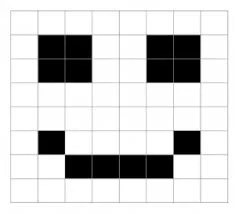
11111111 10011001 10011001 11111111 11111111 10111101 11000011 11111111
To represent more colours we can use more bits. For instance if we have 2-bits per pixel we can represent 4 colours because we know have 4 binary code combinations (00, 01, 10 11) where each code represents a different colour
Pixilation occurs when the image is overstretched. In these situations, the image looses quality and has a blocky and blurred appearance. This arises when the image is presented at too large a size and there are not enough pixels to reproduce the details in the image at this larger size.
Calculating the size of a bitmap image
File size in bits = width in pixels x height in pixels x colour depth
File size in bytes = width in pixels x height in pixels x colour depth / 8
Learning Videos
For more information click on the tab below to watch a video about the lesson.
Click for video - Representing images
Questions
-
This image uses four colours so requires 2 bits per pixel. Fill each pixel in the image as a computer using the key.
00 01 01 00 00 11 10 00 00 10 11 00 00 01 01 00 Key
00 01 10 11
00 01 01 00 00 11 10 00 00 10 11 00 00 01 01 00 -
How does increasing the image resolution affect the file size?
Increasing the resolution will increase the number of pixels used, therefore increasing the file size since each additional pixel will require extra binary data to store its colour value.
-
Explain the relationship between image quality and file size.
As the number of pixels increases in the same area, the quality improves, as does the file size. As the number of colours in an image increases, the data required to store a greater number of colours increases, as does the quality and the file size.
-
State two factors that affect the file size of a bitmap image.
Colour depth / number of bits per pixel / number of colours in the image. Dimensions of the image in pixels / resolution - 'Size of the image' is not enough.
-
Calculate the file size of each of the following
A 256 colour icon with dimensions of 50 x 50 pixels
256 colours require 8 bits = 1 byte.
50 x 50 = 2 500 pixels.
Size = 2 500 bytes
-
Calculate the file size of each of the following
A 16 colour icon with dimensions of 100 x 100 pixels
16 colours require 4 bits.
100 x 100 = 10 000 pixels, x 4 bits = 40 000 bits / 8 = 5 000 bytes.
-
Additional metadata data is stored alongside the binary colour values for each pixel. Give two examples of metadata.
Answers include: Dimensions / Width and height Bit depth / colour depth / number of bits per pixel File name Date created / modified File type Author
Go Back